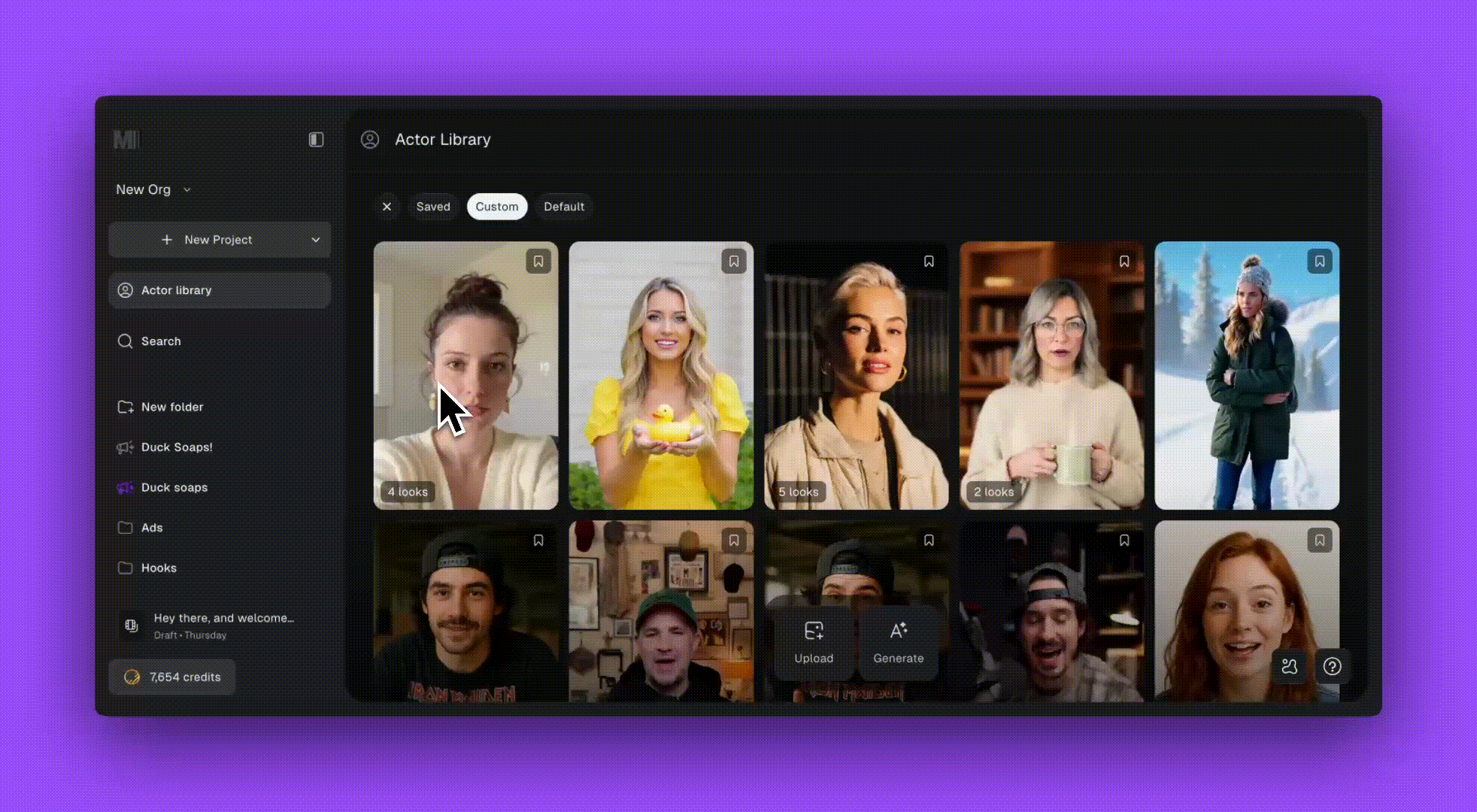Create new looks for any generated and uploaded actor. Write a short prompt to change styling or details, then generate 3 variants and pick your favorite.
Edit an actor
- Open Actor Library and click an actor.
- Click New look.
- Write a prompt describing the new look (see Prompting guide below).
- Generate. You’ll receive 4 looks automatically.
- Select a result to save as this actor’s new look. You can rename it later.
Use looks to keep the same identity while changing clothing, hairstyle, makeup, or scene.
4 looks automatically added
Each time you generate a new look, 4 results are presented. Choose the one you like to add it to the actor’s Looks panel. You can repeat to explore more variations.
Prompting guide
If you want to change something about the actor or the background, write the actor and background in one prompt. Actor details first, background second.
- Actor: gender, ethnicity, age, hair, makeup, clothing, accessories, objects, body position, eye contact, expression
- Background: setting details plus camera effects, camera position, lighting
Example:
- Change the t-shirt color to yellow
See also: Mirage Prompt Guide