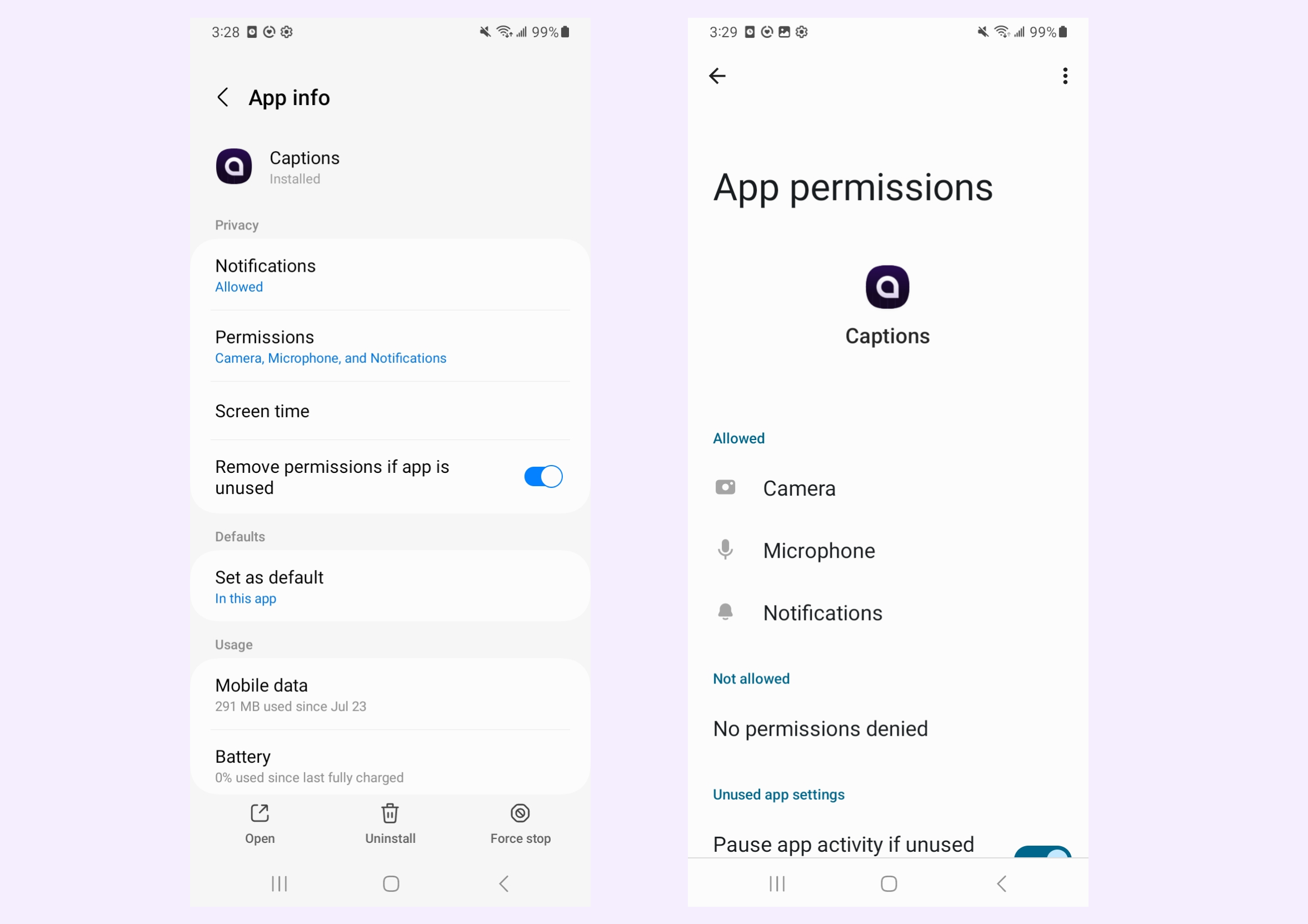Create Your Digital Clone with AI Twin
How It Works
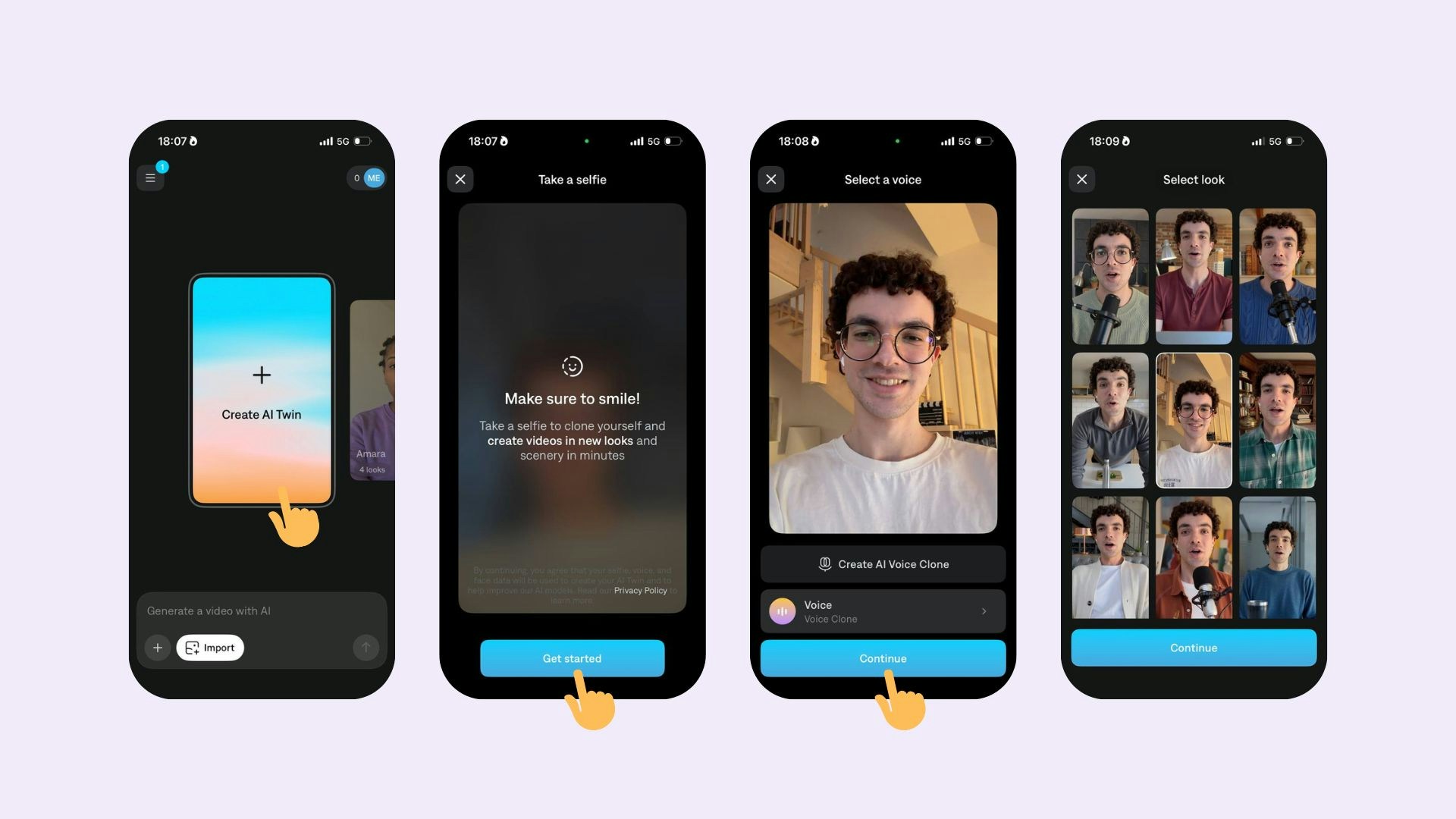
- Slide the carousel to Create AI Twin and tap on it
- Tap Get started
- Take a photo of yourself while smiling (with your teeth showing)
- Choose a voice for your AI Twin (you can also create a voice clone)
- Captions will generate different variants of your AI Twin. Choose the one you like best and tap Continue
Frequently Asked Questions
How many AI Twins can I generate?
How many AI Twins can I generate?
You can generate up to 30 AI Twins.
Can I delete my AI Twin
Can I delete my AI Twin
Yes. Tap on the edit icon on your AI Twin, then select the three dot icon and select Delete actor.
How do I give my device permissions for camera and microphone?
How do I give my device permissions for camera and microphone?
In order to record your AI Twin, you’ll need to allow camera and microphone permission to your Desktop, iPhone, Android device.
Desktop
Desktop
Granting camera and microphone permissions will depend on which browser you are using.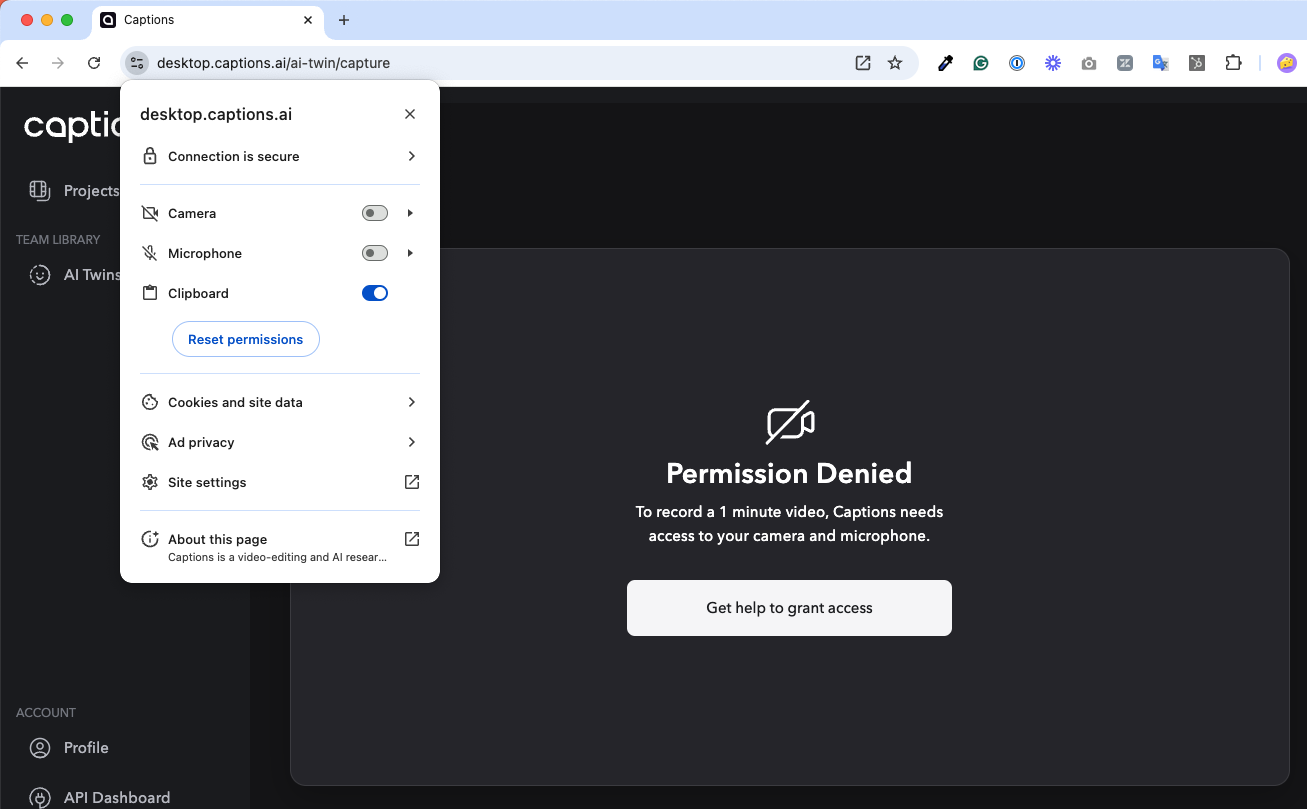 Chrome
Chrome
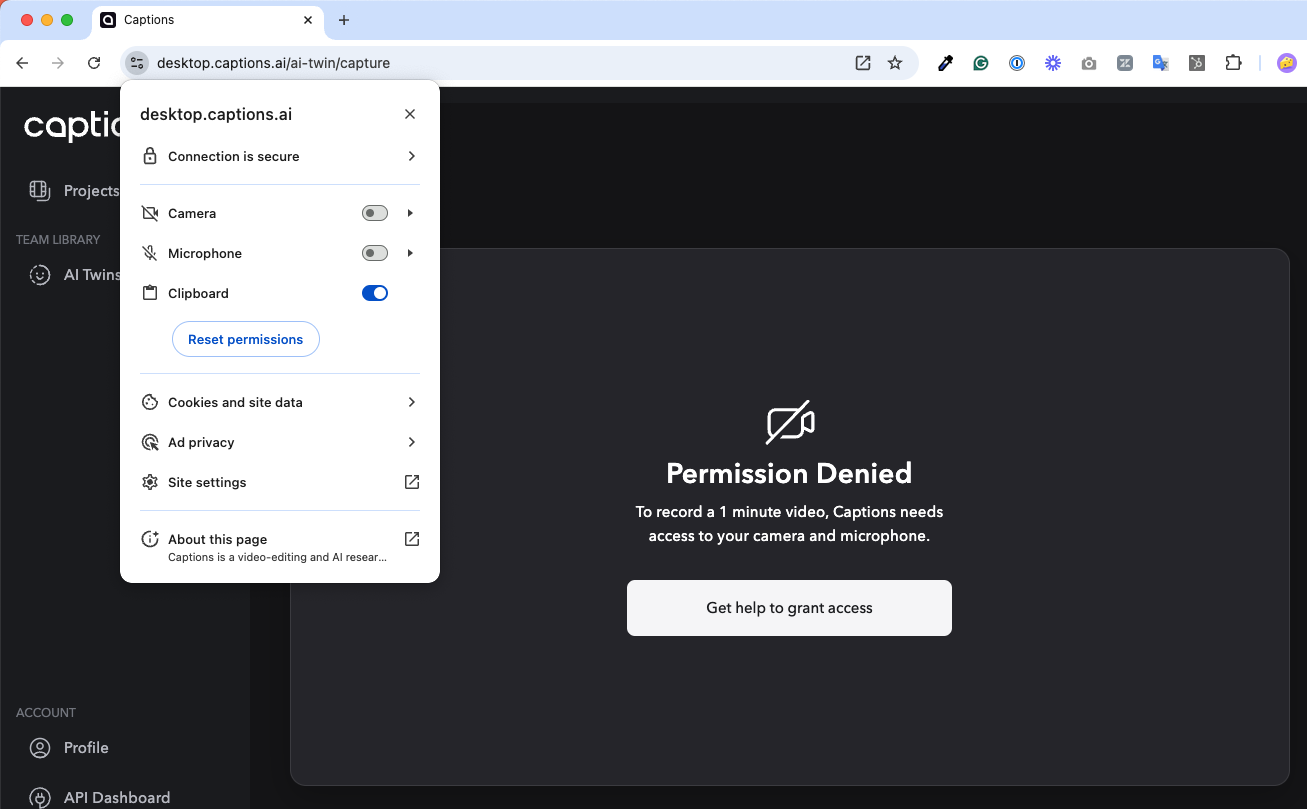
- Click on the settings icon to the left of
desktop.captions.ai - Toggle on Camera & Microphone You can learn more here
- Open Settings
- Click Websites
- Enable Camera & Microphone You can learn more here
- Click on the settings icon to the left of
desktop.captions.ai - Toggle on Camera & Microphone You can learn more here
iPhone
iPhone
To grant camera and microphone permissions on your iPhone: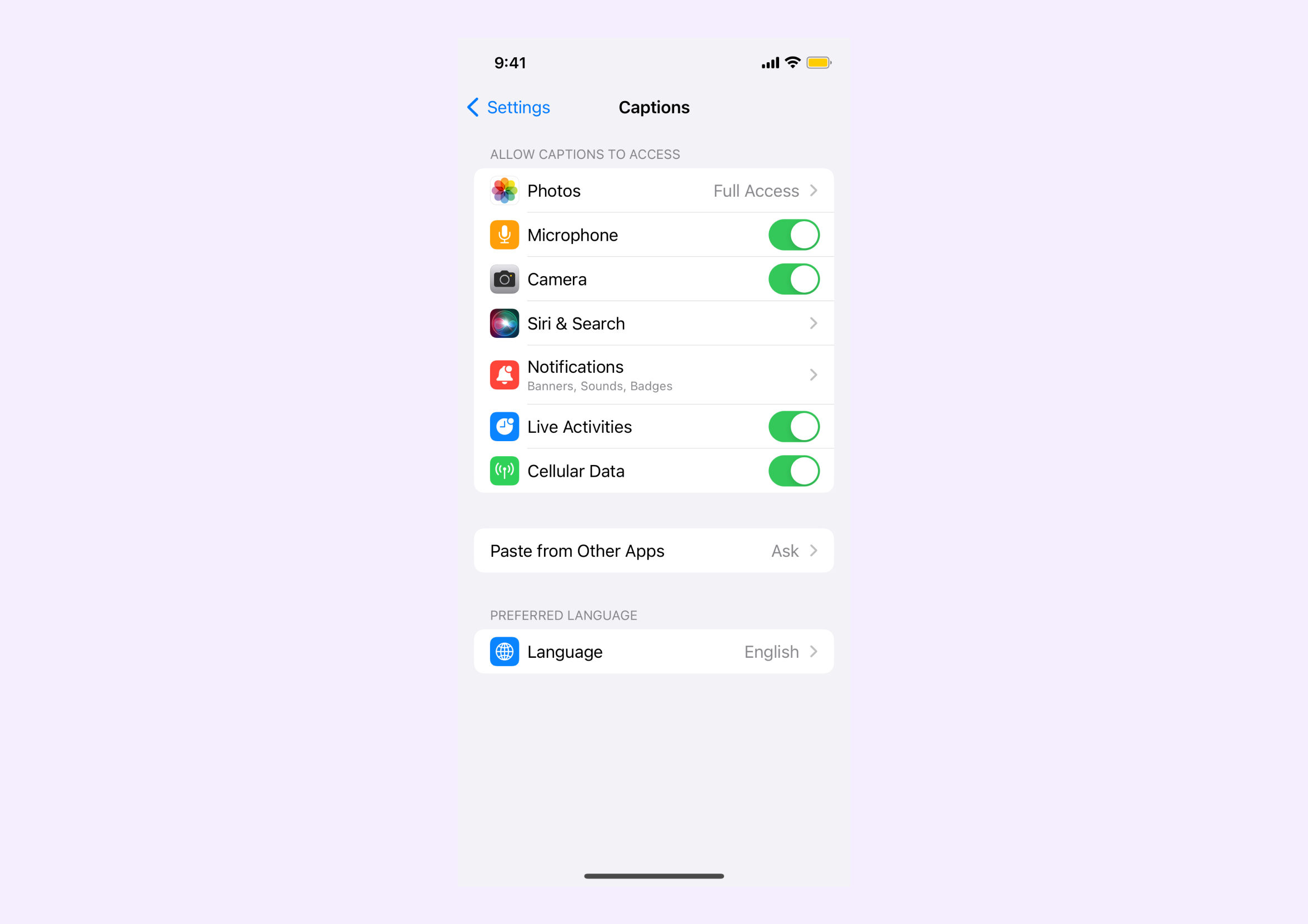
- Open the Settings App
- Tap Captions
- Enable Microphone & Camera You can also learn more here
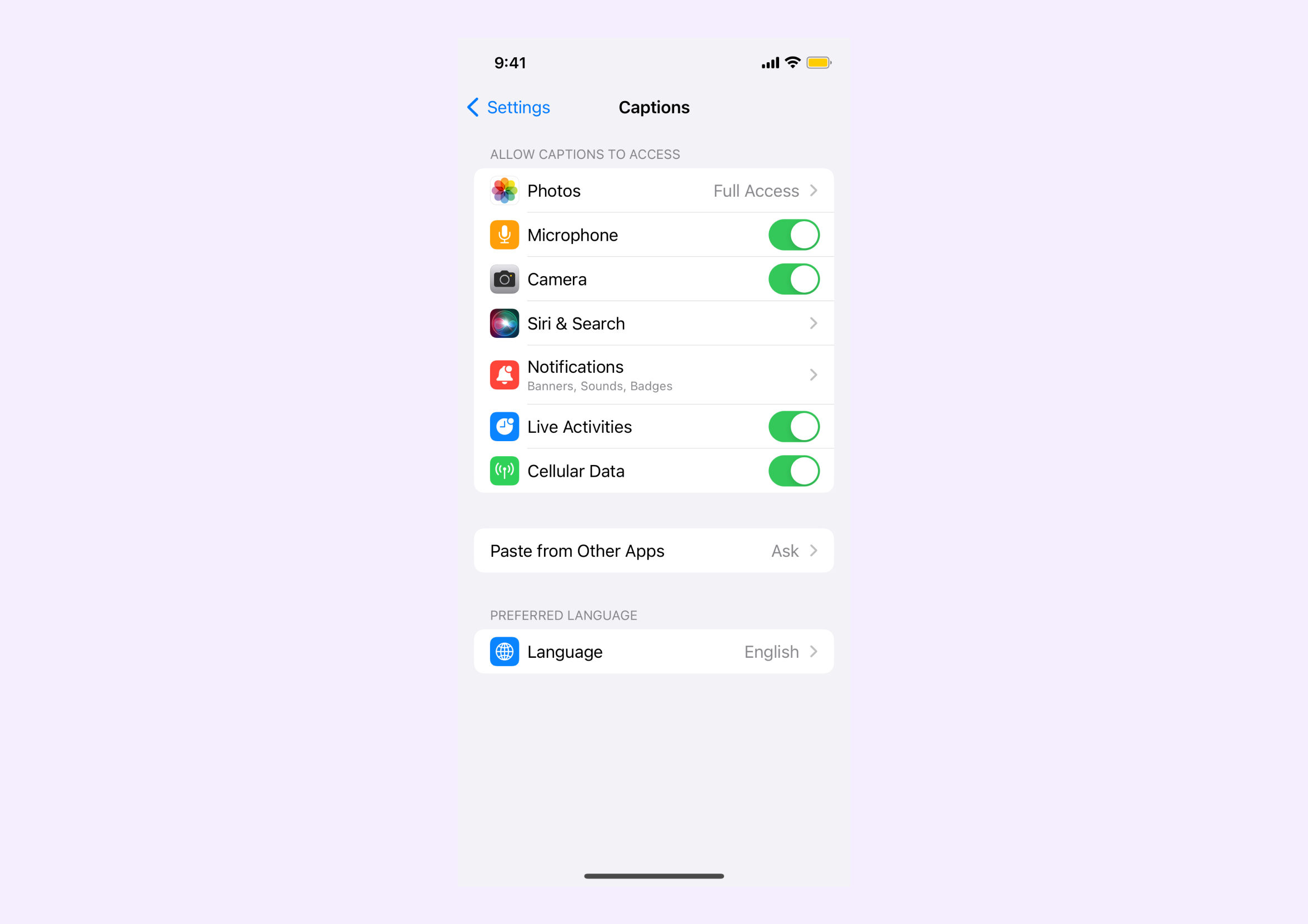
Android
Android
To grant camera and microphone permissions on your Android: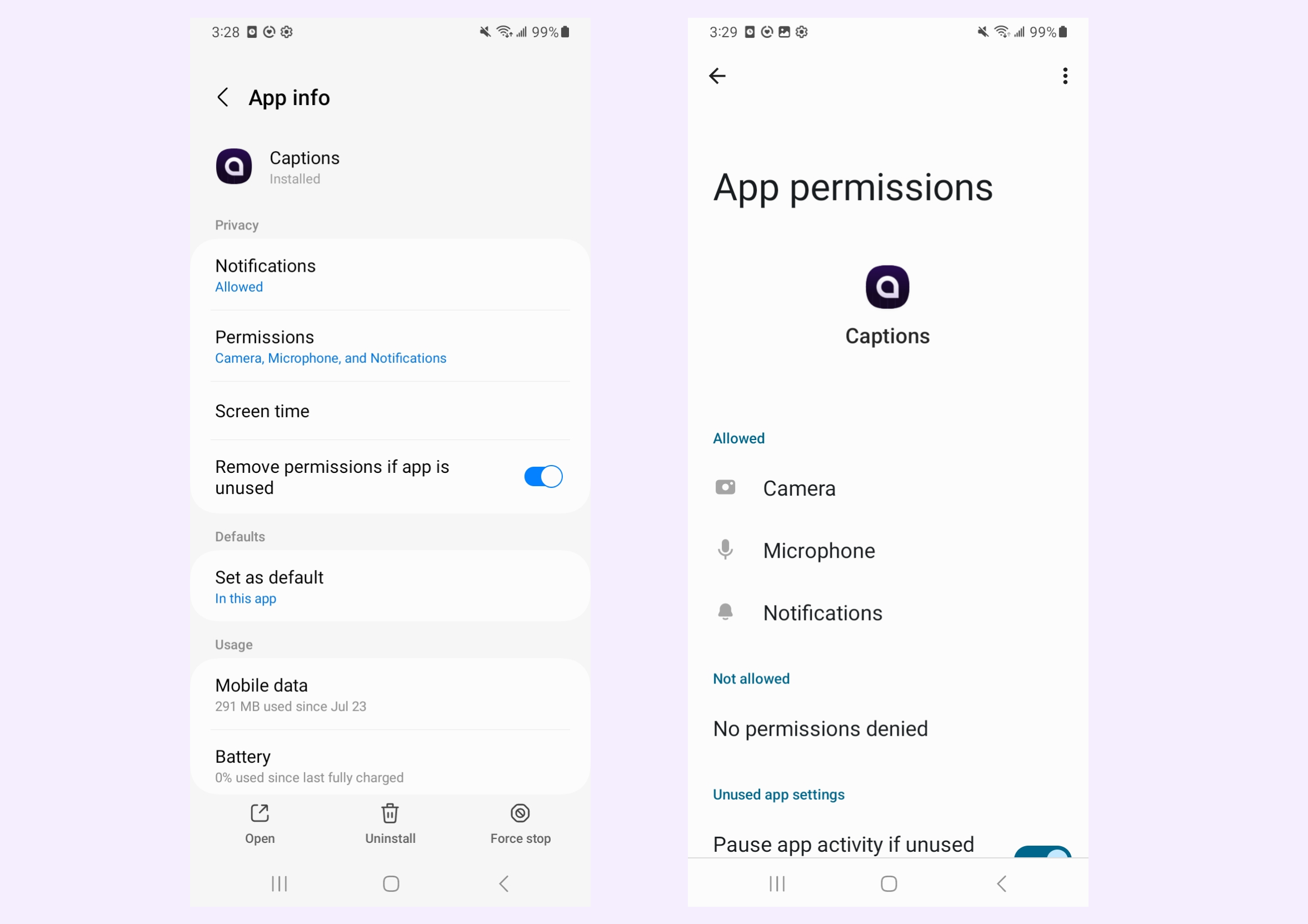
- Open the Settings App.
- Tap Apps > Captions > Permissions
- Ensure Camera and Microphone are set to “Allow only while using the app” You can also learn more here